Chulalongkorn University by the Faculty of Engineering, in association with the Faculty of Science, Chulalongkorn Business School, the Faculty of Medicine, and the Petroleum and Petrochemical College offer a campus-wide license to MATLAB, Simulink, and companion toolboxes. All faculty members, staffs, and students may access these products on their machines operating on Microsoft Windows, Mac OS, and Linux, under this license.
Installation Steps for New Users
Please create your MathWorks account via
https://www.mathworks.com/mwaccount/register
using your university e-mail address that ends with @chula.ac.th or @student.chula.ac.th. Then verify your e-mail address through the university mailbox, follow the link in the verification e-mail to set your password, and login with the newly createed credentials at
https://www.mathworks.com/login
Choose “Associate to an additional license” and fill the 25-digit Activation Key
80280-30759-39553-05640-43995
and click the “Associate License” button. Now you can use this <<link>> (only from inside Chula campus) or proceed to
https://www.mathworks.com/downloads
to download the program for installation.
Activation Steps for Current Users
For those who have their previous Matlab installation and do not want upgrade or download anything, you can activate your Matlab with Chulalongkorn TAH License from the “Help” > “Licensing” > ” Activate Software” menu in Matlab as shown below.

Another method is via the command line for Microsoft Windows
C:\Program Files\MATLAB\R20XXx\bin\winYY\activate_matlab.exe
replacing XXx with your version of Matlab and YY with 32 or 64 as appropriate, or
/usr/local/MATLAB/R20XXx/bin/activate_matlab.sh
for Linux. Now choose “Activate automatically using the Internet” to create a new user account using the e-mail ending with @chula.ac.th or @student.chula.ac.th.
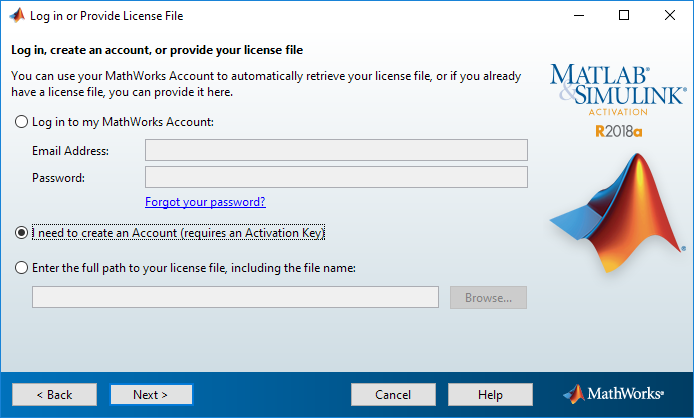
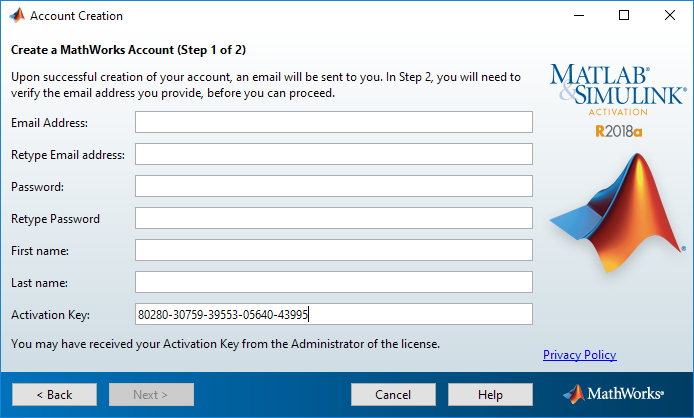
Fill the required information and the Activation Key as
80280-30759-39553-05640-43995
After verifying your e-mail address through the university mailbox, you can click “Next>” to finish the activation process and continue using your existing Matlab under our Campus license with any new installation or downloading.
Further help and information
Please refer to the document from MathWorks at
or kindly contact Engineering Computer Center at itecc@eng.chula.ac.th or extension number 86380.

 ไทย
ไทย